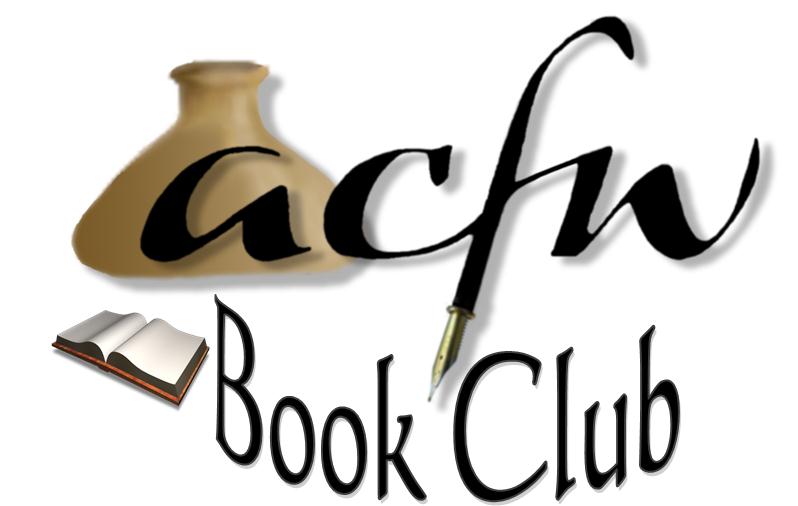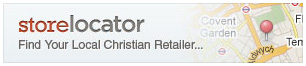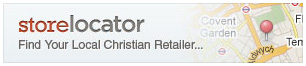
Would you like to spread the word about ACFW Book Club and improve our Search Engine rankings
by placing a logo and link on your website or blog? Follow the instructions below!
|
<div>
<a href="http://www.fictionfinder/book_club/" target="_blank">
<img src="http://www.ficitonfinder.com/images/book_club/logo.jpg" width="120px" alt="ACFW Book Club" />
</a>
</div>
|
|
For Your Blog
Copy and paste the code above onto your blog wherever you would like the banner to appear.
The size of the image can be changed from what is shown on the right, by changing the number value
in this part of the code: width="120px".
Detailed instructions for WordPress and Blogger are listed below.
For WordPress Users
- Log in to your account and click on the blog you wish to modify.
- Go to the Links tab and click on Add New
- For "Name," type "American Christian Fiction Writers Association".
- For "Web Address," type "http://www.acfw.com/".
- You can skip description.
- Under Categories, select the category of links where you wish this one to appear. If you don't have a category, or if you wish to create a new one, click on "Add New Category" and name the category. Then, check the box next to that preferred category.
- Select the "_blank" option under "Target."
- You can skip the Link Relationship.
- Under "Advanced," look for "Image Address."
- Copy and paste the following image link: http://www.fictionfinder.com/images/book_club_logo.jpg
- You can skip "RSS Address" and "Notes."
- Click "Save" in the right column near the top.
- Feel free to visit your blog to see how it turned out.
For Blogger Users
- Log into your blog account.
- Click on the Layout link from your dashboard or the Layout tab once you're into the maintenance area of your blog.
- Click on "add page element" and look for the area that says "text.:"
- Click on "Add to Blog" in that area.
- On the next screen, click on "Edit HTML" (this will change to Rich Text after you click).
- In the content area, paste the code at the top of this page.
- Click on "Save Changes."
- Look at your listing of Page Elements and you will see the new "Text" element you have just created.
- Click on "edit" to view it and make sure it all looks right.
- Rearrange the page elements to place this new one where you would like it to appear on your blog.
- You're all set. If you wish to view your blog and make sure, you can do that too.
|
For Your Website
Copy and paste the code above into your website's HTML wherever you would like the banner to appear.
|
Developed by Camna, LLC
This is a service provided by ACFW, but does not in any way endorse any publisher, author, or work herein.